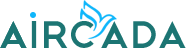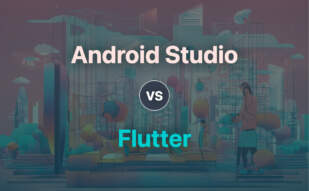When weighing Android Studio vs Eclipse, critical analysis posits Android Studio as the top pick. Its IntelliJ IDEA basis empowers development for all Android devices with bonus support for C++ and NDK, while Eclipse’s origin roots in IBM’s VisualAge offers language versatility. Developers seeking refined Android tools should opt for Android Studio, conversely, Eclipse serves well for diverse language operations.
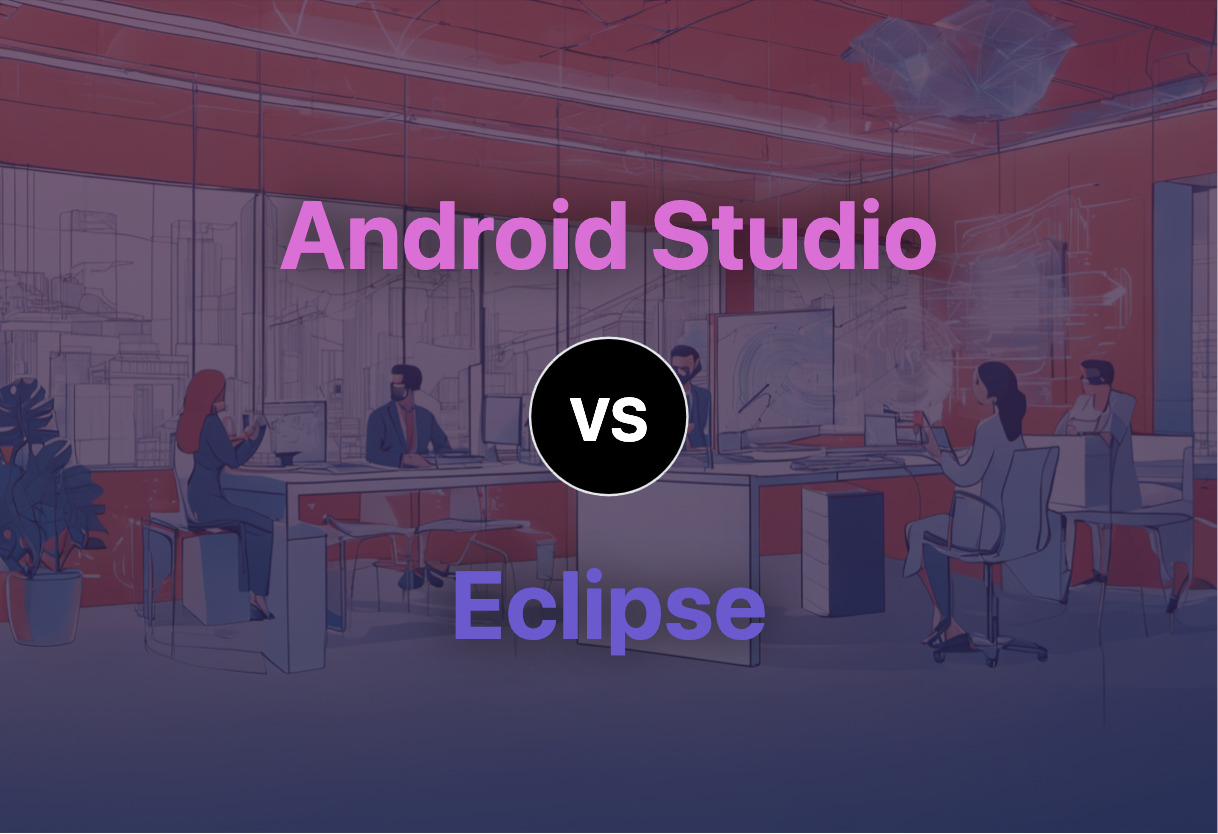
Key Differences: Android Studio & Eclipse
- Editor: Android Studio leverages IntelliJ IDEA, Eclipse stems from IBM’s VisualAge.
- Support: Android Studio supports all Android devices, with C++ and NDK. Eclipse supports 44 languages through plugins.
- UI: Android Studio focuses on Android device-specific features. Eclipse offers customizable User Interfaces.
- History: Eclipse (1990s, IBM), Android Studio (2013, Google). Android supersedes Eclipse for native Android development.
- Preferred Use: Eclipse for diverse language operations. Android Studio for refined Android tools.
| Comparison | Android Studio | Eclipse |
|---|---|---|
| Initial Release | May 16, 2013 | 2001 |
| Development Backed By | IBM initially, now Eclipse Foundation | |
| Primary Usage | Android App Development | Java Development (Multilanguage Support) |
| Main Language | Java, Kotlin | Java, supports multiple through plugins |
| Integrated Emulator | Yes | No |
| Debugging Tools | Integrated | Available through plugins |
| IDE Base | IntelliJ IDEA | Eclipse |
| Build System | Gradle-based, customizable | Dependent on plugins |
What Is Android Studio and Who’s It For?
Android Studio, the official IDE for Android app development, is a groundbreaker. Burgeoning on IntelliJ IDEA code editor and developer tools, it presents a flexible Gradle-based build system. It is for dedicated tech-geeks engrossed in AR/VR domains who are hungry to create, innovate, and push boundaries for Android devices.
Imbued with live edit, code templates, GitHub integration, and testing tools, Android Studio aims towards developers who crave swift, high-quality application development. It’s sharpened for those with a keen eye for performance, usability, and version compatibility. Released on 16th May 2013, the Studio has cemented as Google’s preferred platform for Android applications.
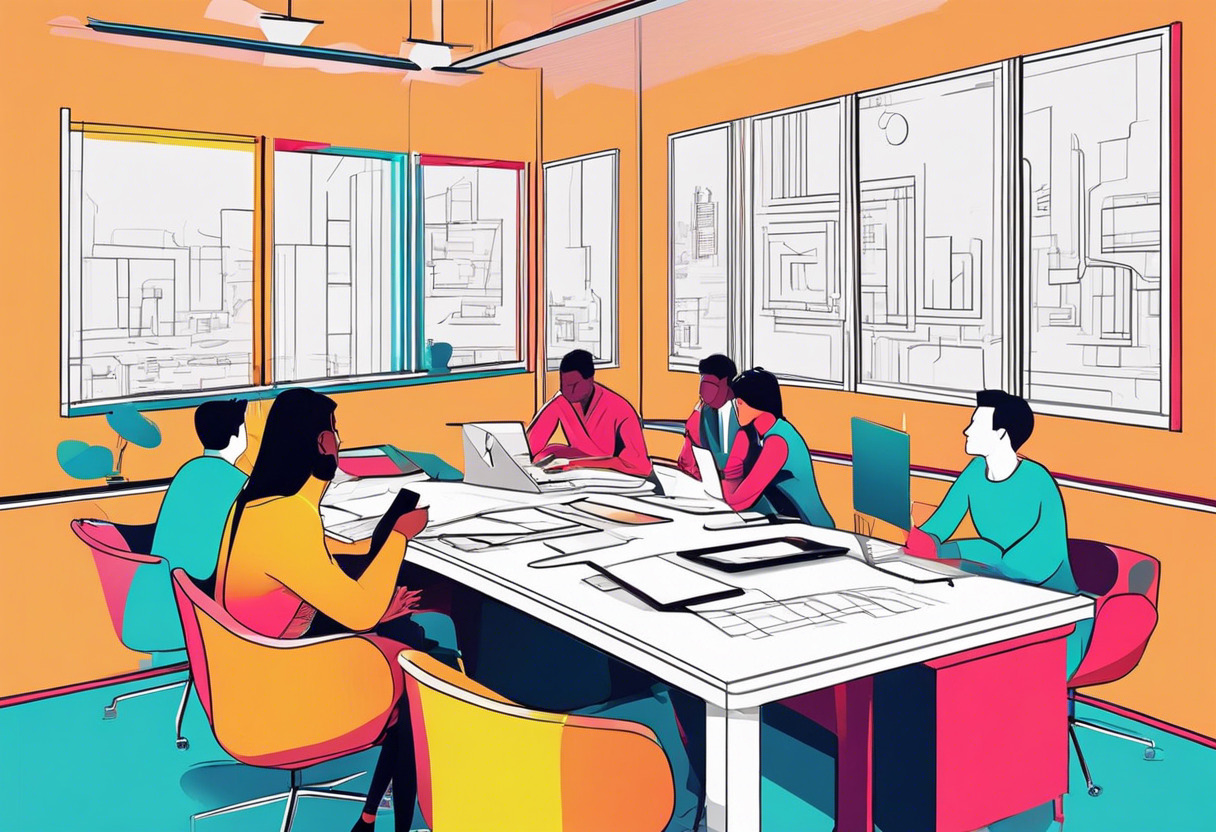
Pros of Android Studio
- Flexible Gradle-based build system
- Offers live edit and Github integration
- Provides code templates and testing tools
Cons of Android Studio
- Requires at least 8GB RAM and disk space
- Could be overwhelming for beginners due to extensive tools
What Is Eclipse and Who’s It For?
Initiated by IBM in the late ’90s, Eclipse entrenched itself as the second-most popular IDE for Java. It’s for programmers who specialize in varied languages and yearn for a versatile, open-source platform.
Eclipse platforms an array of languages such as Java, Scala, Perl, Python, C++, and more. With original roots in IBM VisualAge, Eclipse later transitioned to an OSGi implementation. By 2004, Eclipse transformed into an independent foundation. As it stands, Eclipse caters to both individual programmers and large development teams.
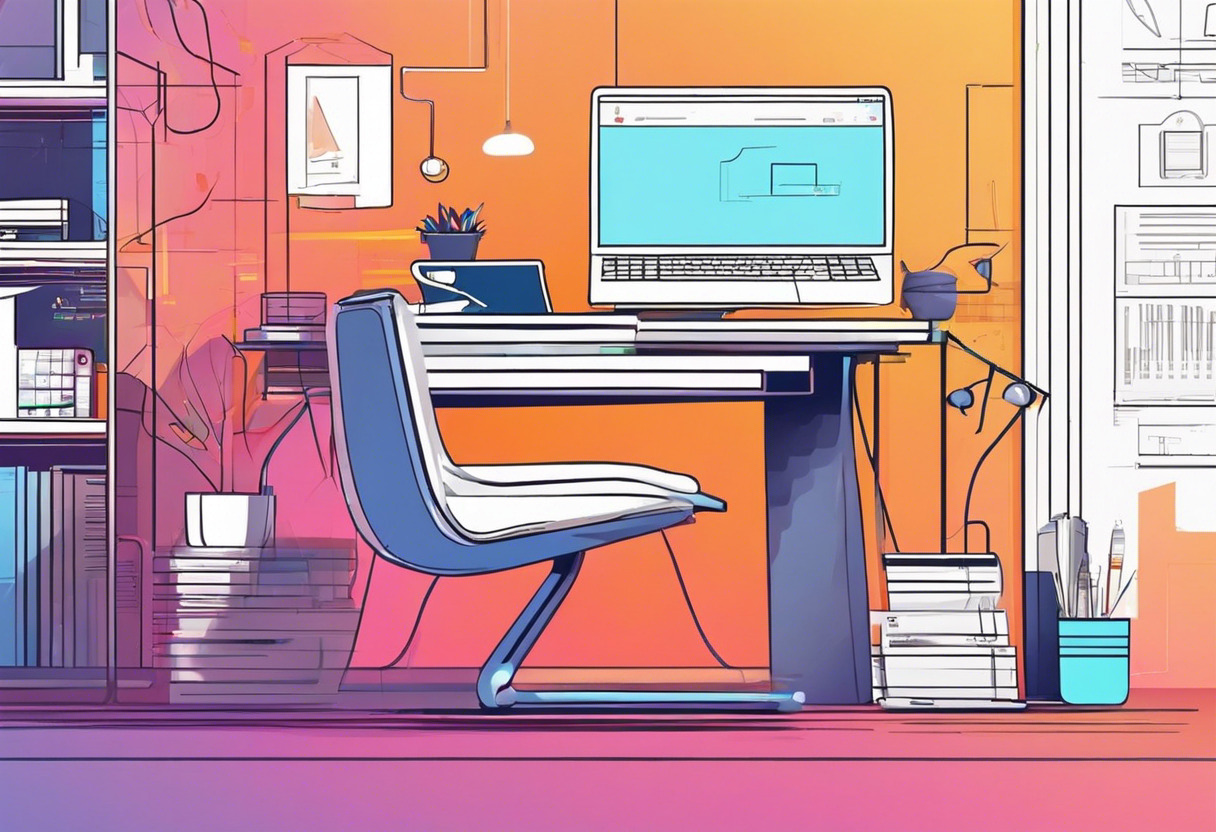
Pros of Eclipse
- Open-source platform
- Supports a vast range of programming languages
- Allows dynamic updates and customizable user interfaces
Cons of Eclipse
- Eclipse Public License incompatible with GNU General Public License
- Potentially complex interface for new users
Code Examples for Android Studio & Eclipse
Android Studio
Our code snippet for Android Studio comprises a custom implementation of search functionality within RecyclerView. You’ll need the latest version of Android Studio and a basic understanding of setting up RecyclerView and custom adapter for optimal configuration.
// Custom Filter Class for RecyclerView in Android Studio
public class CustomFilter extends Filter {
CustomAdapter adapter;
List<Model> filterList;
public CustomFilter(List<Model> filterList, CustomAdapter adapter) {
this.adapter = adapter;
this.filterList = filterList;
}
// Function for filtering
@Override
protected FilterResults performFiltering(CharSequence charSequence) {
FilterResults results = new FilterResults();
if(charSequence != null && charSequence.length() > 0) {
charSequence = charSequence.toString().toUpperCase();
List<Model> filteredPlayers = new ArrayList<>();
for(int i = 0; i < filterList.size(); i++) {
if(filterList.get(i).getPlayerName().toUpperCase().contains(charSequence)) {
filteredPlayers.add(filterList.get(i));
}
}
results.count = filteredPlayers.size();
results.values = filteredPlayers;
} else {
results.count = filterList.size();
results.values = filterList;
}
return results;
}
// Function for publishing results to UI
@Override
protected void publishResults(CharSequence charSequence, FilterResults filterResults) {
adapter.models = (ArrayList<Model>) filterResults.values;
adapter.notifyDataSetChanged();
}
}Eclipse
The below Eclipse code snippet is a custom HashMap in Java that counts the occurrences of words in a given text. The code functions optimally in the latest version of the Eclipse IDE with a JDK installation of 1.6 and above.
// Custom HashMap for Word Count in Eclipse
import java.util.HashMap;
public class CustomHashMap {
public static void main(String[] args) {
String str = "This is our custom HashMap code snippet that counts the occurrences of words in a text";
String[] split = str.split(" ");
HashMap<String, Integer> map = new HashMap<String, Integer>();
for(int i = 0; i < split.length ; i++) {
if(map.containsKey(split[i])){
int count = map.get(split[i]);
map.put(split[i], count + 1);
} else {
map.put(split[i], 1);
}
}
System.out.println("Occurrences: " + map);
}
}Android Studio or Eclipse: Which Reigns Supreme?
In the thrumming heart of development, Android Studio and Eclipse cross swords. Let’s decipher this epic duel.
For the Gamut of Android Developers
If you’re embroiled in Android app development, bet your bucks on Android Studio. With its IntelliJ IDEA code editor, all-encompassing testing tools, and real-time live edits, it’s your powerhouse for seamless Android programming.

Budding Coders
Those dipping toes into the vast sea of coding, choose Eclipse. Its enviable track record of simplicity and customizability provides a robust platform for mastering multiple programming languages.

Innovation-Driven Multilingual Developers
For the mavericks who speak Python, C++,play the tune of JavaScript, or dance with Perl, Eclipse offers unrivaled multilingual support. Arm yourself with this IDE and conquer every programming battlefield.

Between the supremacy war of Android Studio and Eclipse, the choice boils down to your needs. For staunch Android developers, Android Studio reigns supreme, while Eclipse woos multilingual coders and beginners with its versatility.
Grant Sullivan
Content writer @ Aircada and self proclaimed board game strategist by day, AI developer by night.