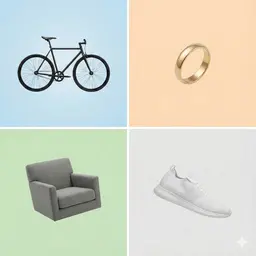Initial Thoughts on Android Studio vs Xcode
For Android app development with flexibility and extensive testing tools, Android Studio reigns supreme. Developers seeking macOS, iOS, or watchOS reaping benefits from swift language support would find Xcode unsurpassable. Consider your project’s needs, ecosystems, and language preferences.

Key Differences Between Android Studio and Xcode
- Target platforms: Android Studio is for Android applications, while Xcode caters to iOS, macOS, watchOS, iPadOS, and tvOS.
- Base languages: Android Studio primarily uses Java and Kotlin, while Xcode includes Swift along with C, C++, and Objective-C in higher prominence.
- Performance tools: Android Studio provides broader suite of testing and debugging tools. Xcode leverages Instruments to gather performance data.
- Cost: Both IDEs are free, but Xcode app publishing requires an annual Apple Developer Program subscription of $99.
| Comparison | Android Studio | Xcode |
|---|---|---|
| Initial Release | 16th May 2013 | 2003 |
| Suitable for Development | All Android Devices | iOS, macOS, watchOS, iPadOS, tvOS |
| Build System | Flexible Gradle-Based | Xcode Build System |
| Supported Languages | C++, Java, Kotlin | Java, Python, Ruby, C, C++, Objective-C, Objective-C++, ResEdit (REZ), AppleScript, Swift |
| Live Edit | Yes | No |
| Integrated Version Control | GitHub Integration | Git Version Control |
| Testing and Debugging | Includes Extensive Testing Tools, Android Virtual Device (Emulator), Inline Debugging, Memory Allocation Tracking | Instruments for running on DTrace framework, Cloud Testing |
| IDE Requirements | 8 GB RAM, 8 GB Disk Space, 1280 x 800 Screen Resolution | Latest Version of Xcode on a Mac Computer |
| Developer Subscription | No | $99 per year for Apple Developer Program |
| User Interface Design | Features GUI | Includes Auto Layout System |
What Is Android Studio and Who’s It For?
Android Studio leaps off the IDE platform to guide Android app developers into a realm of unmatched convenience and flexibility. It’s built upon the IntelliJ IDEA code editor, wraps the developer in a warm embrace of code templates, GitHub integration, and extensive testing tools. This tool is a wonderland for any developer aiming to create applications for all Android devices. Whether you are a seasoned developer or a unique, emerging talent, Android Studio paves the way for high-end Android app development.
Pros of Android Studio
- Optimized for Android development.
- Innovative, fast, and feature-rich emulator.
- Wide range of testing tools and frameworks.
- Efficient GitHub integration and smart code templates.
- Supports extensions for various languages like C++, Java, Kotlin, and more.
Cons of Android Studio
- Requires substantial system requirements (8 GB RAM, 8 GB disk space, 1280 x 800 screen resolution).
- Could be complex and daunting for beginners.
- Emulation could be slower compared to other IDEs.
What Is Xcode and Who’s It For?
Xcode is Apple’s crown jewel when it comes to integrated development environments. A reliable workspace suitable for software development across iOS, macOS, watchOS, iPadOS, and tvOS, it’s versatility and power packed features make it the choice of developers. Whether you’re an Indie developer crafting the next big game for Apple devices or part of a vast tech enterprise, Xcode opens up a world of ideation and creation.
Pros of Xcode
- Supports a vast array of programming languages.
- Integrated support for Git version control.
- Free and easy to get started.
- Playgrounds feature promotes a rapid test-driven development.
- Auto Layout system for responsive apps.
Cons of Xcode
- Limited to macOS system.
- Requires an Apple Developer Program subscription ($99 per year).
- Slow and frequent updates.
- Lacks certain features like Shared Workgroup Build and WebObjects tools for Java web apps.
Android Studio vs Xcode: Pricing
While Android Studio is available for free, Xcode requires an Apple Developer Program subscription costing $99 per year.
Android Studio
Android Studio, Google’s official Integrated Development Environment (IDE) for Android app development, is available free of charge. It is a comprehensive platform that provides aids and features for app development, including a flexible Gradle-based build system, GitHub integration, extensive testing tools and support for multiple programming languages.
Xcode
Xcode, Apple’s IDE for macOS and other Apple software development, is free for download via Mac App Store and Apple Developer website. However, to publish your apps on the App Store, an Apple Developer Program subscription is required which costs $99 per year. The subscription includes access to many additional tools, support, and resources.
Code Examples for Android Studio & Xcode
Android Studio
This immersive AR scenario uses ARCore Plane Detection to establish a ‘landing surface’. Upon detection, a 3D object (an animated Android robot) is positioned. Install dependencies: Google’s ARCore and Sceneform SDKs. Minimum SDK version: 24.
import android.support.v7.app.AppCompatActivity;
import com.google.ar.core.Plane;
import com.google.ar.sceneform.ux.ArFragment;
import com.google.ar.sceneform.ux.TransformableNode;
public class MainActivity extends AppCompatActivity {
private ArFragment arFragment;
@Override
protected void onCreate(Bundle savedInstanceState) {
super.onCreate(savedInstanceState);
setContentView(R.layout.activity_main);
arFragment = (ArFragment) getSupportFragmentManager().findFragmentById(R.id.ar_fragment);
arFragment.setOnTapArPlaneListener((HitResult hitResult, Plane plane, MotionEvent motionEvent) -> {
if (plane.getType() != Plane.Type.HORIZONTAL_UPWARD_FACING) {
return;
}
Anchor anchor = hitResult.createAnchor();
ModelRenderable.builder()
.setSource(this, Uri.parse("model.sfb"))
.build()
.thenAccept(modelRenderable -> addModelToScene(anchor, modelRenderable))
.exceptionally(throwable -> {
AlertDialog.Builder builder = new AlertDialog.Builder(this);
builder.setMessage(throwable.getMessage()).show();
return null;
});
});
}
private void addModelToScene(Anchor anchor, ModelRenderable modelRenderable) {
AnchorNode anchorNode = new AnchorNode(anchor);
TransformableNode transformableNode = new TransformableNode(arFragment.getTransformationSystem());
transformableNode.setParent(anchorNode);
transformableNode.setRenderable(modelRenderable);
arFragment.getArSceneView().getScene().addChild(anchorNode);
transformableNode.select();
}
}Xcode
This ARKit example displays a rotating 3D globe in an AR environment. Swift and SceneKit are utilized here. Required: ARKit and a physical device running iOS 11.0 or later.
import ARKit
class ViewController: UIViewController {
@IBOutlet var sceneView: ARSCNView!
let configuration = ARWorldTrackingConfiguration()
override func viewDidLoad() {
super.viewDidLoad()
self.sceneView.debugOptions =
self.sceneView.session.run(configuration)
let sphere = SCNSphere(radius: 0.2)
let material = SCNMaterial()
material.diffuse.contents = UIImage(named: "Earth")
sphere.materials =
let node = SCNNode()
node.position = SCNVector3(0,0,-0.5) // define the node's position
node.geometry = sphere
self.sceneView.scene.rootNode.addChildNode(node)
sceneView.autoenablesDefaultLighting = true
}
override func didReceiveMemoryWarning() {
super.didReceiveMemoryWarning()
}
override func viewWillAppear(_ animated: Bool) {
super.viewWillAppear(animated)
self.sceneView.session.run(configuration)
}
override func viewWillDisappear(_ animated: Bool) {
self.sceneView.session.pause()
}
}The Match Ends – Android Studio vs Xcode?
As the brewing contest between Android Studio and Xcode reaches its climax, your hard choices deserve an apt resolution.
The Android Aficionados
Android Studio, boasting a feature-rich emulator, flexible Gradle-based build system, and choice from multiple APK versions, offers a comprehensive package. For developers who live and breathe Android, it’s an unmissable offering. Editing your composites live, testing extensively, and embracing Google’s salute to Kotlin makes your Android road smoother.

Solemn Swift Saints
For who’ve sworn their coding loyalty to Swift, Xcode is your sanctuary. With automatic support for elements like Dark Mode, intuitive Playgrounds feature for Swift coding, and Mac Catalyst transforming your iPad app into a native Mac app, it’s an Apple lover’s paradise.

The Cross-Platform Crusaders
Does your development arsenal require weapon-grade versatility? Then neither Android Studio nor Xcode alone will suffice. Embrace both, and make sure every creation can breathe in both ecosystems. Heavy learning curve ahead, but the cross-platform kingdom is yours to rule.

In the clash of the tech titans, “Android Studio vs Xcode”, the victor isn’t a singular entity. It’s Android Studio for the die-hard Android devotees, Xcode for the solemn Swift saints, and both for the cross-platform crusaders. The choice is contextual, and it’s entirely yours to make.