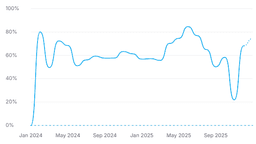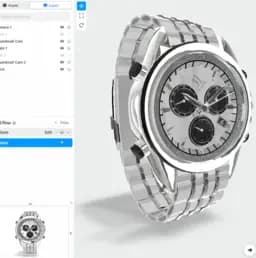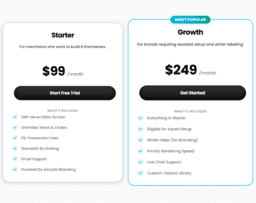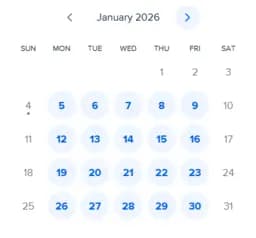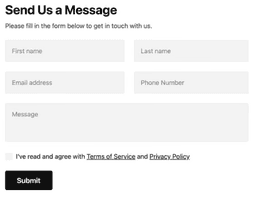Panda3D vs OpenGL – Uncovering the Best Features
For fine-tuned control over 3D rendering and advanced game development, pick OpenGL. However, if you seek a well-rounded game engine with robust features, versatile scripting, and impactful community support, Panda3D is the compelling choice, specifically endorsed for professional use.

Key Differences Between Panda3D and OpenGL
- Usage: OpenGL is a low-level rendering software library, while Panda3D is a fully-equipped 3D game engine.
- Language: Panda3D supports both Python and C++, with Python used for scripting. OpenGL predominantly uses C++.
- Community: Panda3D has a flourishing community and extensive documentation; OpenGL’s community revolves around professional developers.
- Game development: Comprehensive game-related features such as audio, physics system, and AI are readily accessible in Panda3D, unlike OpenGL.
| Comparison | Panda3D | OpenGL |
|---|---|---|
| Initial Release | 2002 | 1992 |
| Current Stable Release | 1.10.13 (Dec, 2022) | 4.6 |
| Operating Systems | Microsoft Windows, Linux, macOS, Free BSD | Multiple platforms |
| License Type | Revised BSD license (after 2008) | Managed by Khronos Group |
| Key Functionality | 3D game rendering and game development | 3D graphics, Augmented & Virtual Reality |
| Language Support | Python, C++ | C++, Shading Language |
| Main Use | Commercial games, university courses, open-source projects | Video games, CAD, scientific applications |
| Key Features | Graphics, audio, I/O, collision detection | Rendering, modelling |
| Primary users | Professional game developers | Game developers, scientific application developers |
| Community support | GitHub repository, documentation, OpenCollective | Khronos Group, Vulkan website |
What Is Panda3D and Who’s It For?
Panda3D is a modern open-source engine clinically crafted for 3D game development and rendering. Pioneered originally by Disney Interactive and later accelerated by co-efforts from Walt Disney Imagineering and Carnegie Mellon University, this creation has been delighting developers post its 2002 release. Offering a software playground for Python and C++ programmers, Panda3D is hitched ideally to those creating commercial games, conducting university courses, and undertaking unpredictable open-source projects.
Leveraging Python’s automatic garbage collector for engine structure management, Panda3D is no beginner’s game, necessitating a firm grasp of Python and APIs. It’s for professional wizards looking to cast spells of their own, empowered by its scene graph engine, custom shaders, 3D audio capability, and AI elements.

Pros of Panda3D:
- Supports Python and C++.
- Managed through Python’s garbage collector.
- Flexible for commercial games and open-source projects.
- Open-source and free.
Cons of Panda3D:
- An advanced tool, not beginner-friendly.
- Requires prerequisite knowledge of Python and APIs.
What Is OpenGL and Who’s It For?
Not just another library, OpenGL (Open Graphics Library) upends the game of 3D graphics rendering. Conceptualized and birthed in 1992 by Silicon Graphics, OpenGL has etched its mark deeply within diverse realms, including video games, scientific simulations, and CAD applications. Managed diligently by none other than Khronos Group, it brings together the intellectual wisdom of over 150 leading technology companies.
Designed for hardware-accelerated 3D graphics, OpenGL yields magic on screen, enchanting gamers, developers, and industry behemoths alike. It emerged from the chrysalis of IRIS GL and gradually morphed into an API titan recognized by its low-level rendering and modeling prowess. While indispensable to those with knowledge of C++ and an affinity for math, OpenGL also fuels the future, paving roads to Augmented and Virtual Reality realms.

Pros of OpenGL:
- Powerful, low-level rendering and modeling.
- Rigorous and diverse application areas.
- Continued development and enhancements.
Cons of OpenGL:
- Requires in-depth knowledge of C++.
- Mathematics knowledge essential.
Code Examples for Panda3D & OpenGL
Panda3D
This example creates a simple interactive spinning cube in Panda3D. A keyboard assignment is programmed to alter the rotation speed. To run this example, you must have Panda 3D version 1.11 or later installed.
#Importing necessary modules
from panda3d.core import Point3
from direct.showbase.ShowBase import ShowBase
from direct.task import Task
class MyApp(ShowBase):
def __init__(self):
ShowBase.__init__(self)
self.cube = self.loader.loadModel("models/cube")
self.cube.setScale(2, 2, 2)
self.cube.reparentTo(self.render)
self.taskMgr.add(self.spinCameraTask, "spinCameraTask")
self.accept('arrow_left', self.change_speed, )
# Function to rotate the cube
def spinCameraTask(self, task):
angleDegrees = task.time * 6.0
angleRadians = angleDegrees * (3.14159 / 180.0)
self.cube.setPos(20 * sin(angleRadians), -20.0 * cos(angleRadians), 3)
return Task.cont
# Function to change rotation speed
def change_speed(self, value):
self.speed += value
app = MyApp()
app.run()OpenGL
This OpenGL example makes use of the PyOpenGL module to project a textured cube onto the screen. A keyboard event is set up to start or stop the spinning animation of the cube. PyOpenGL version 3.1.0 or later is necessary for executing this code.
# Importing necessary modules
import pygame
from pygame.locals import *
from OpenGL.GL import *
from OpenGL.GLUT import *
def main():
pygame.init()
display = (1600, 900)
pygame.display.set_mode(display, DOUBLEBUF|OPENGL)
gluPerspective(45, (display/display), 0.1, 500.0)
glTranslatef(0.0, 0.0, -5)
return
while True:
for event in pygame.event.get():
if event.type == pygame.QUIT:
pygame.quit()
quit()
# Rendering a colorful cube
glBegin(GL_QUADS)
glColor3f(0,0,1) # Color for the first point
glVertex3f(1, -1, -1)
glColor3f(0,1,0) # Color for the second point
glVertex3f(1, 1, -1)
glColor3f(1,0,0) # Color for the third point
glVertex3f(-1, 1, -1)
glColor3f(1,1,0) # Color for the last point
glVertex3f(-1, -1, -1)
glEnd()
pygame.display.flip()
main()Panda3D or OpenGL – Which is your Game-Changer?
As two powerful workhouses in the realm of 3D programming, Panda3D and OpenGL each carve their unique niches in the world of AR/VR – but which one sits on the throne? Let’s delve into the specifics for different user groups.
Commercial Game Developers
Your pick here should be Panda3D. With its roots in Disney’s VR Studio and its proven mark in games like ‘Toontown Online’ and ‘A Vampyre Story’, Panda3D provides the familiarity of Python and APIs for a commercial blowout. Also, its scene graph engine broadens your control over inserting 3D models into Cartesian space.

University Researchers & Students
We lean more toward OpenGL for this segment. With its foundation by SGI, OpenGL’s adherence to intricate linear algebra, geometry, and trigonometry gives it the edge for technical, scientific applications. Also, its onward compatibility assures us it’s here to stay for your long-term projects and research.

AR/VR Creators
Panda3D is your go-to choice here. It pushes beyond rendering with features designed specifically for immersive experiences. Offering custom shaders and techniques like gloss map, normal map, Panda3D truly enhances AR/VR development, providing an immersive edge.

Free and Open Source Supporters
Both technologies are open-sourced with community support and extensive documentations. However, specifically for financial support: choose Panda3D, which allows for direct contributions through an OpenCollective campaign.

In the Panda3D vs. OpenGL powerplay, if you’re an AR/VR creator or dedicated open source supporter, Panda3D is the ace. Yet, OpenGL carves out a unique space for university research applications. As the debate rages on – stay tuned!