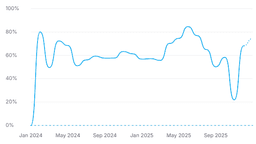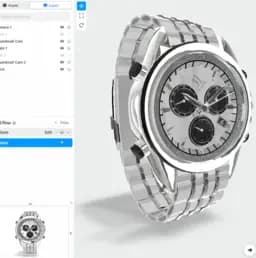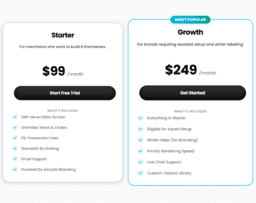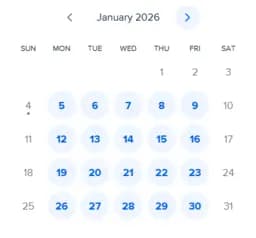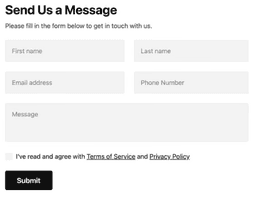Taking a Closer Look at XR Interaction Toolkit and SteamVR
For developers prioritizing robust VR and AR interactivity, XR Interaction Toolkit by Unity provides customizable and high-level components. If your development leans towards full 360-degree room-scale experiences with hardware focus, opt for SteamVR, a staple in the virtual reality industry.

Key Differences Between XR Interaction Toolkit and SteamVR
- XR Interaction Toolkit offers high-level, component-based interaction system, while SteamVR operates a runtime full room VR experience.
- Toolkit supports Meta Quest, OpenXR, Windows Mixed Reality etc., SteamVR is hardware-oriented, compatible with its own HMDs and others.
- Toolkit has dependencies on unity UI, XR core utilities and more, SteamVR relies less on external software.
- Toolkit integrates VR and AR functionalities, SteamVR is primarily VR focused with slight AR undertones.
| Comparison | XR Interaction Toolkit by Unity | SteamVR |
|---|---|---|
| Key Features | Enables VR and AR experiences, 3D and UI interactions, provides basic object hover, select, grab functionalities and haptic feedback, supports multiple XR controller input systems | Automatically installed with VR headset, defines play area, firmware update, microtransactions API, companion accessories, and supports overlay applications |
| Dependencies | Input System, Unity UI, XR Core Utilities, XR Legacy Input Helpers | Steam, PC with specified hardware and software requirements |
| Compatibility | Unity Editor versions 2021.3 and later, multiple XR controller input systems | Valve’s own HMDs (like Vive), others (like Rift), Windows 10 gaming VR experiences |
| Support | Support forums, issue tracker, public roadmaps, example projects download | Through product documentation, released updates, and Steam community |
What Is XR Interaction Toolkit and Who’s It For?
The XR Interaction Toolkit is a product of Unity, a robust, high-level, component-based interaction system that facilitates the creation of compelling AR and VR experiences. Markedly developed for tech enthusiasts and developers seeking to make immersive applications, the toolkit hinges on principal Interactor and Interactable components, governed by an Interaction Manager.
It packs elements for locomotion, graphical visuals, object manipulation utilities, and options for haptic feedback. Beyond VR, the toolkit does include AR interaction elements, dependent on the AR Foundation package. Its latest version 2.3.0 was updated on February 10, 2023, with known limitations as well.

Pros of XR Interaction Toolkit
- Comprehensive set of features for AR/VR interaction
- Supports multiple XR controller input systems
- Comes with utilities for XR Origin simulation
Cons of XR Interaction Toolkit
- Dependent on multiple other systems
- Some known issues with multiple interactor support
- Limited to Unity Editor versions 2021.3 and later
What Is SteamVR and Who’s It For?
SteamVR is a robust runtime within the Steam client that powers immersive virtual reality experiences. Predominantly intended for VR enthusiasts and gamers, SteamVR equips users with a comprehensive 360-degree room VR experience and superior device management.
It extends compatibility with multiple HMDs, supports overlay application creation, and even addresses the need for in-app purchasing. Moreover, Steam CyberShoes, an innovation of SteamVR, enhances VR immersion, supporting stepper-like natural walking movements within VR.

Pros of SteamVR
- Fully-fledged VR experience
- Compatible with multiple headsets
- Supports in-app purchasing
Cons of SteamVR
- System compatibility issues reported
- High system requirements for optimum performance
- Commercial usage limited to professional gamers and enterprises
XR Interaction Toolkit vs SteamVR: Pricing
The provided information doesn’t explicitly state any pricing details for both XR Interaction Toolkit and SteamVR.
XR Interaction Toolkit
Based on the information provided, the pricing details for Unity’s XR Interaction Toolkit are unavailable. It is a high-level, component-based interaction system that aids in immersive VR and AR experiences. Updated most recently in February 2023, it comes with a variety of features supporting major XR controller input systems. Though no explicit pricing details are stated, it’s important to note that Unity Editor versions 2021.3 and later are required for compatibility, which could incur costs depending on your Unity license.
Final Note: Always refer to the official Unity website or trusted vendors for the latest pricing information.
SteamVR
Similarly, the pricing information for SteamVR, a versatile runtime within the Steam client, is not detailed. This feature-rich platform, an extension of Steam, is a home for VR experiences, supporting a comprehensive 360-degree full room VR capability. It’s equipped with in-app purchasing, augmented by the same microtransactions API as other Steam apps. Although pricing is not explicit, costs may be associated depending on the software, VR equipment or accessories in use.
Final Note: For the most accurate and updated information, consult the official Steam website or authorized resellers.
Code Examples for XR Interaction Toolkit & SteamVR
XR Interaction Toolkit
This XR Interaction Toolkit code snippet demonstrates how to set up an XR Controller to interact with objects in the VR environment. The code is written in C#, which is the standard language for Unity scripting. To run this code, you will need Unity version 2019.3 or later and the XR Interaction Toolkit package installed from the Unity Package Manager.
using UnityEngine.XR.Interaction.Toolkit;
public class XRControllerSetup : MonoBehaviour
{
private XRController controller;
void Start()
{
controller = GetComponent<XRController>();
}
void Update()
{
CheckForInteractableObjects();
}
private void CheckForInteractableObjects()
{
Debug.DrawRay(controller.transform.position, controller.transform.forward * 10f, Color.green);
RaycastHit hitResult;
if(Physics.Raycast(controller.transform.position, controller.transform.forward, out hitResult, 10f))
{
var interactable = hitResult.collider.GetComponent<XRBaseInteractable>();
if(interactable != null)
{
Debug.Log("Interactable Object Detected!");
}
}
}
}SteamVR
This SteamVR code snippet serves as an appetizer on how to grab and release objects using the SteamVR_TrackedObject and SteamVR_Controller classes. Remember, this code must be implemented in a C# script in a Unity project that has the SteamVR Plugin installed.
using System.Collections;
using System.Collections.Generic;
using UnityEngine;
using Valve.VR;
public class ControllerGrabObject : MonoBehaviour
{
private SteamVR_TrackedObject trackedObj;
private GameObject collidingObject;
private GameObject objectInHand;
private SteamVR_Controller.Device Controller
{
get { return SteamVR_Controller.Input((int)trackedObj.index); }
}
void Awake()
{
trackedObj = GetComponent<SteamVR_TrackedObject>();
}
private void SetCollidingObject(Collider col)
{
if (collidingObject || !col.GetComponent<rigidbody>())
{
return;
}
collidingObject = col.gameObject;
}
public void OnTriggerEnter(Collider other)
{
SetCollidingObject(other);
}
public void OnTriggerStay(Collider other)
{
SetCollidingObject(other);
}
public void OnTriggerExit(Collider other)
{
if (!collidingObject)
{
return;
}
collidingObject = null;
}
private void GrabObject()
{
//implementation of your choice
}
private void ReleaseObject()
{
//implementation of your choice
}
}
</rigidbody>Which Reigns Supreme – XR Interaction Toolkit or SteamVR?
Investing in the right technology can be the defining difference between success and mediocrity. But what’s right for you – XR Interaction Toolkit or SteamVR?
AR/VR Developers Seeking Broad Compatibility
With extensive support for various XR controller input systems including Meta Quest, OpenXR, and Windows Mixed Reality, the XR Interaction Toolkit surpasses SteamVR in flexibility. Its component-based interaction system facilitates a seamless creation experience in contrast to SteamVR’s limitations.

Novice AR/VR Creators
For those new to AR/VR development, the XR Interaction Toolkit provides a range of basic functionalities such as object hover, select, and grab capabilities. It also delivers haptic and visual feedback, offering an intuitive entry point to AR/VR creation. In contrast, SteamVR’s comprehensive 360-degree full room VR experience may seem daunting.

Creators Craving Interactivity
XR Interaction Toolkit shines for those seeking to infuse their creations with interactive features. Its AR functionalities including placement of virtual objects and gesture system facilitate an immerse, interactive experience. SteamVR, while strong on room setup and device management, lacks such advanced AR interactions.

AR/VR Enthusiasts with High-end Hardware
If you’re taking advantage of top-tier hardware like HTC VIVE or Meta Quest Pro, consider SteamVR. Its history of integration with high-end devices and steady support for Windows 10 gaming VR experiences make it an enticing choice despite occasional compatibility issues.

In the clash between XR Interaction Toolkit and SteamVR, the former appeals to a wider audience due to its broad compatibility and approachable interface while the latter aligns with high-end hardware users seeking a comprehensive VR experience.